


February 10,2025
Mass Telegram Broadcasts with Domino CRM
Attracting audience attention is a critical challenge for small and medium businesses. The harsh reality is as follows customers only think of you when they need something. And when that precious moment comes, competitors might come to mind first or cross their path. To stay in focus, use Telegram broadcasts through Domino CRM.
Key Use Cases: Two Actionable Scenarios
Brand Reminders:
— "You haven’t visited us in a while! Wanna book an appointment?"
— "Leave a review—we value your opinion and have something in exchange!"
— "We miss you!"
News & Promotions:
— New product assortment, discounts, and special offers.
— Opening of new locations.
The no-code Domino CRM builder allows you to launch such broadcasts in just a few minutes. All it takes to start is creating or connecting your bot!
How to Create a Telegram Broadcast?
You can start working with Telegram broadcasts at any time. The process takes just a few steps:
1. Creating a Broadcast
Go to the menu, select "Broadcasts", and click on "Create a Broadcast."
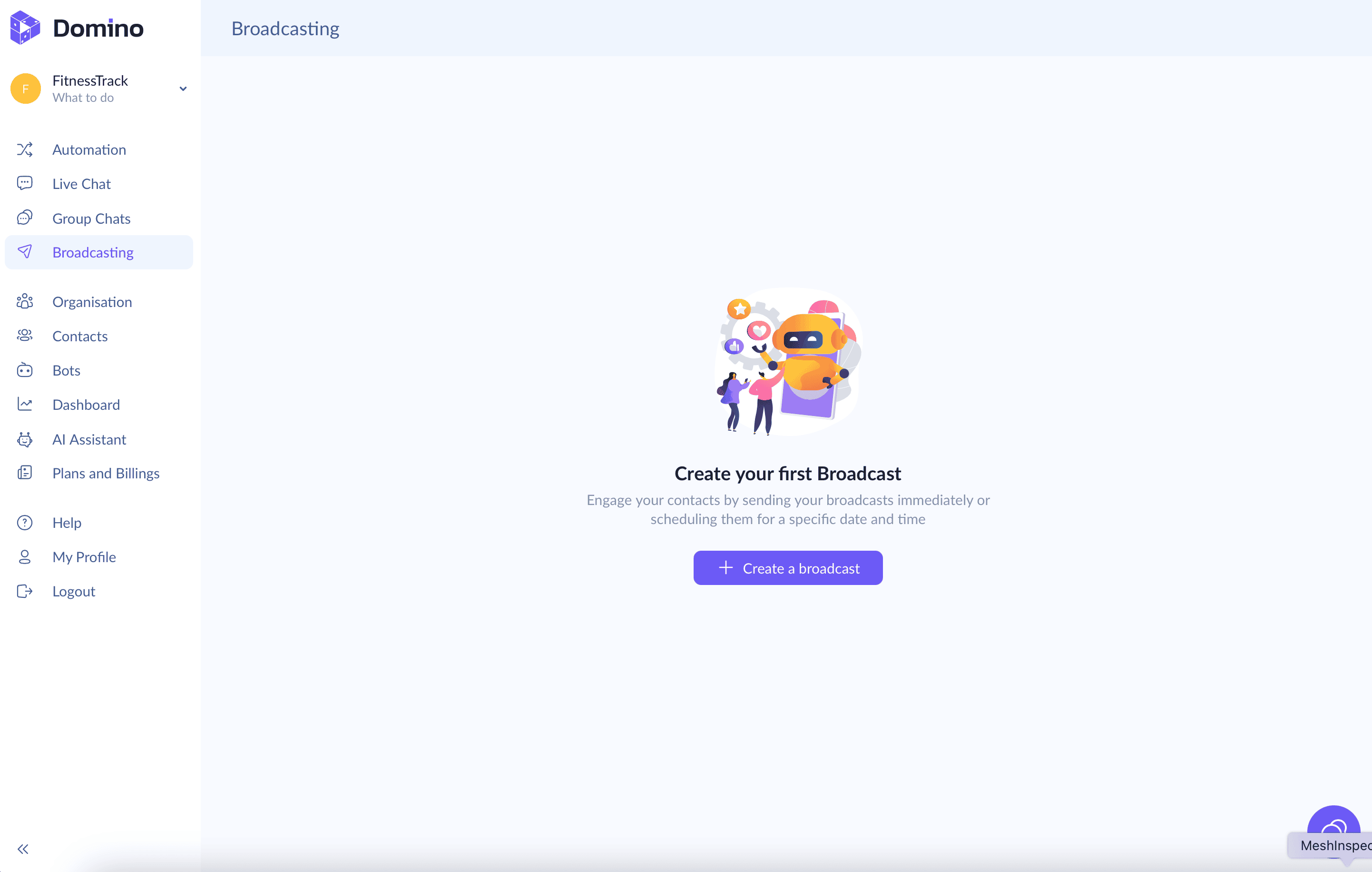
2. Broadcast Title
Come up with an internal name for easy search in your archive.

3. Broadcast Scheduling
— Send Now – Instant delivery.
— Schedule – Set a date and time.

4. Audience Selection
— Selection: All selected users or group members who interacted with the bot
— Manual Import: Upload a contact list using a Domino CRM template.
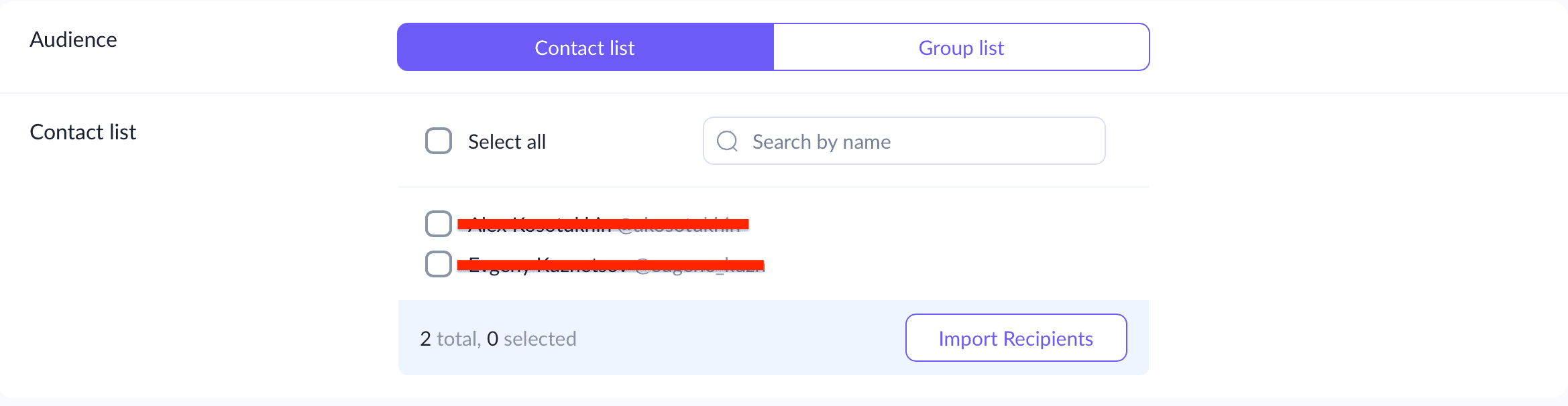
5. Creating the Message
Add text, links, emojis, images, and variables for personalization.
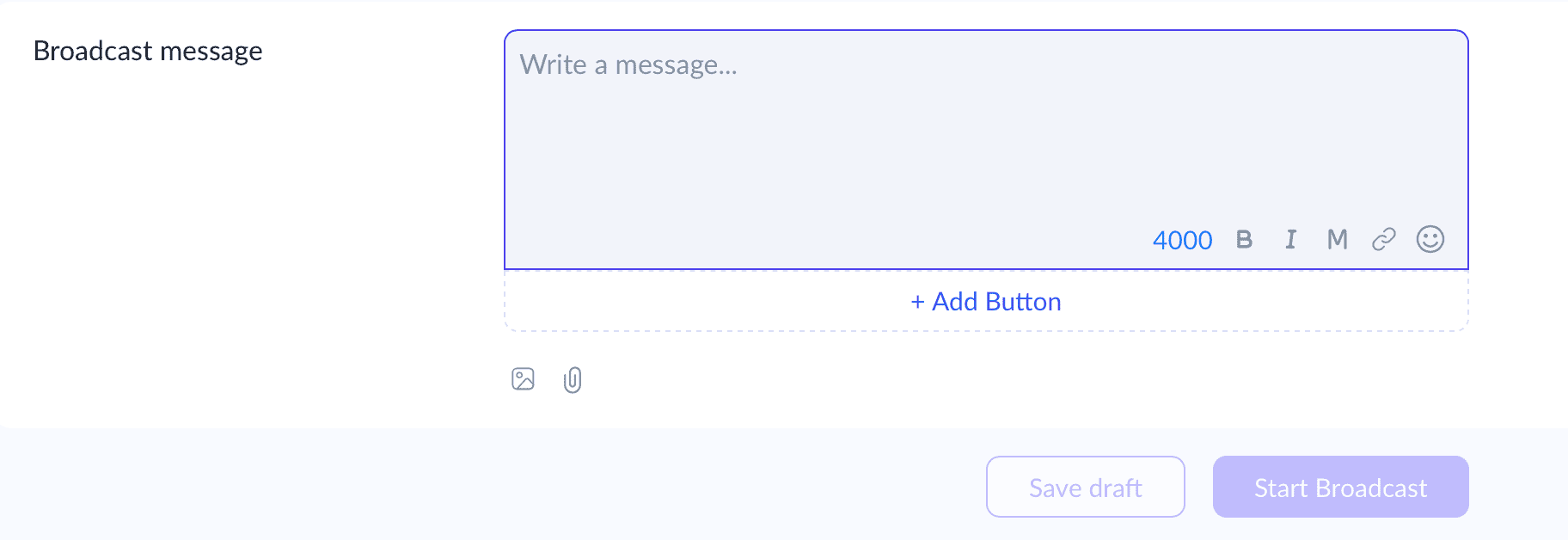
6. Button Setup
— Links to external resources.
— Trigger referral links to launch bot flows.
Register with Domino CRM and launch your first broadcast today!
You May Also Like

How to Collect Customer Feedback Using a Chatbot
How to collect customer feedback via a chatbot built with Domino CRM. A guide

Catalog Integration into a Domino CRM Flow: A User’s Personal Experience
Our user, Katarina, shares how a Domino CRM chatbot helped her and her husband with their very small business
