


March 24,2025
Widget Bots from Domino CRM: How and Why to Use Them
As we've mentioned more than once, the goal of Domino CRM's business chatbots is to increase conversions and sales. Previously, this could be achieved via Telegram bots. Now, the Domino CRM chatbot builder allows you to place a chatbot on your website as a widget. Today, we’ll explain how—and why—to use this communication channel with your target audience.
How Widget Bots Work
A widget is a small graphic interface element embedded in a web page. Usually, it’s a pop-up “window” that provides the visitor with information or allows them to perform a specific action. In our case—to connect with a chatbot.
Why Add a Chatbot Widget to Your Website?
Here are four reasons:
- Instant support. The chatbot quickly answers questions, providing information about products, services, prices, and promotions.
- Data collection. As soon as the conversation starts, the bot automatically begins gathering the necessary information.
- Personalized communication. Based on the collected data, the bot can use user-specific variables in its messages.
- Process automation. With blocks like “Condition,” “AI Assistant,” “Pause,” and others, you can take routine tasks off the shoulders of your sales and support teams.
How to Add a Chatbot Widget to Your Website
1. Go to the “Bots” section in your dashboard.
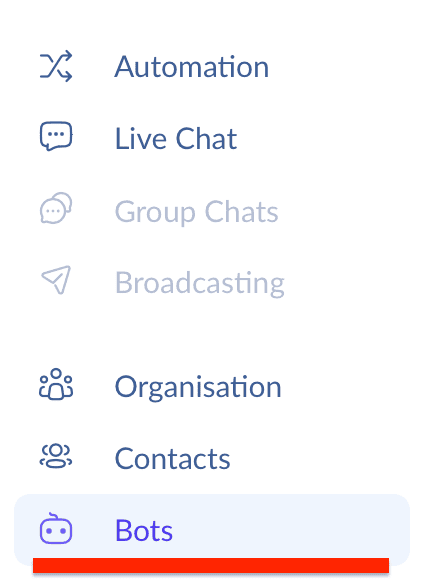
2. Select “Widget Bots,” then click “New Bot.”

3. Confirm your selection.
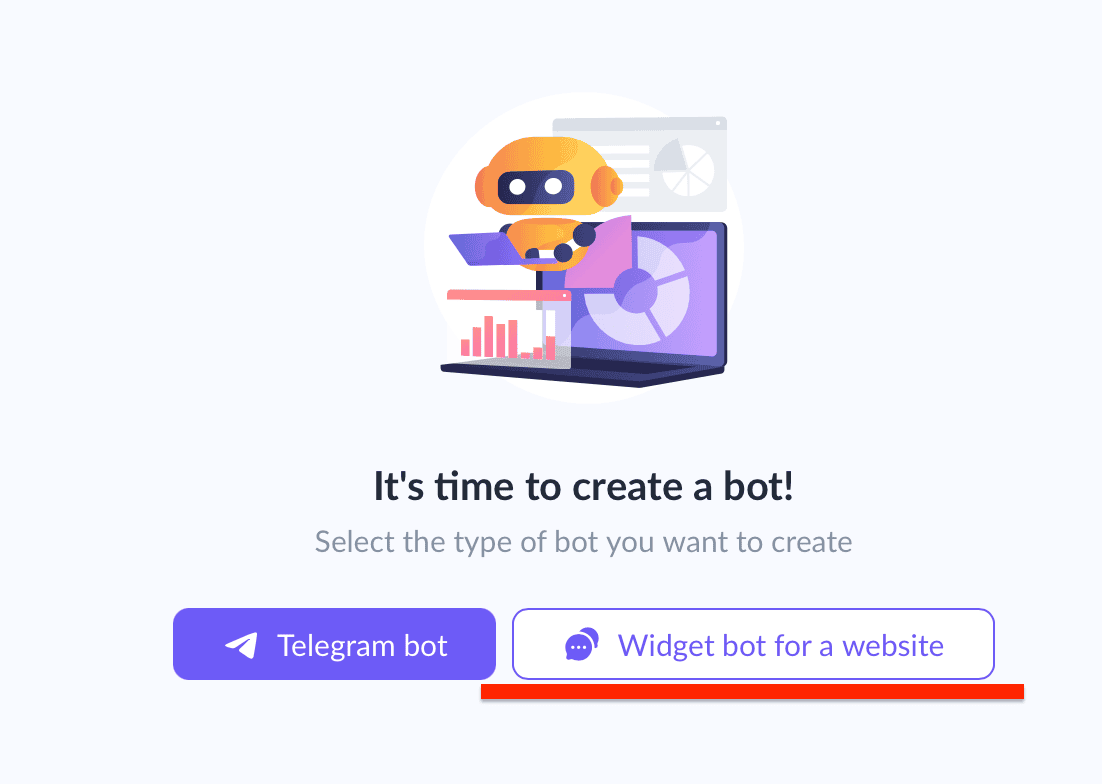
4. Give your bot a name and label. Click “Create.”
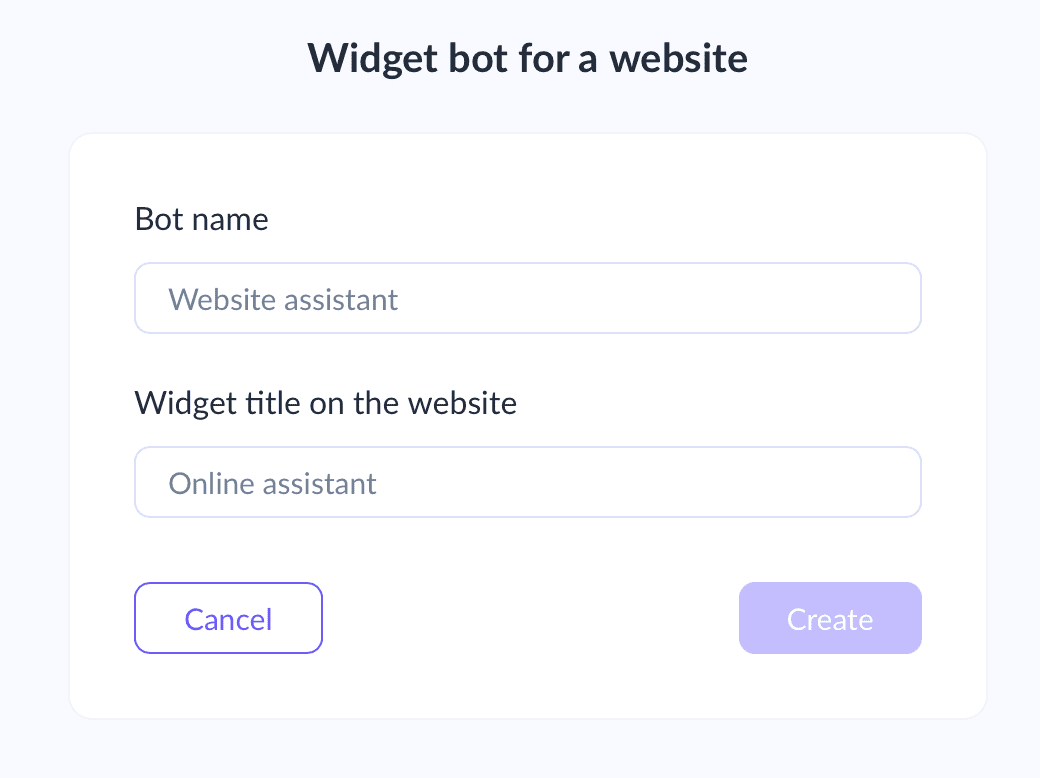
5. Create or import a flow.
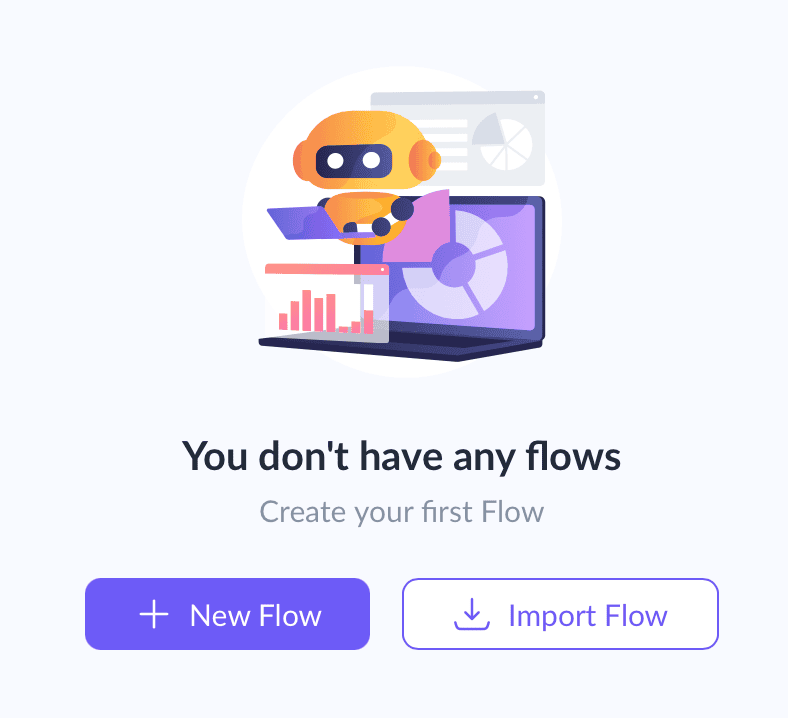
6. At Domino CRM, we value our users’ time. That’s why we regularly publish ready-to-use templates. Currently, we offer three: 'Shopper's Assistant', 'Delivery Support', and 'Application Collector'.
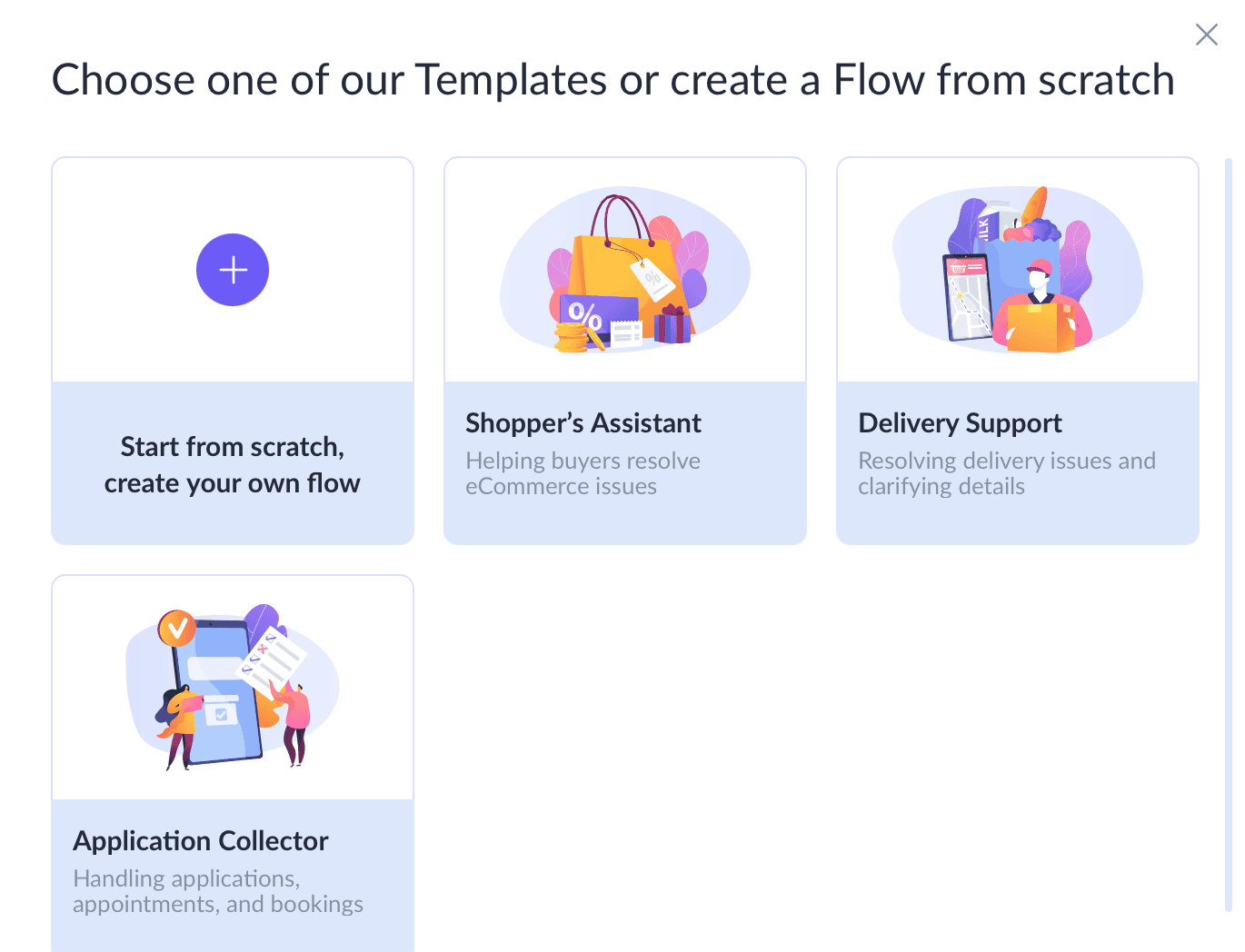
7. Here’s the first part of the 'Application Collector' collection flow.
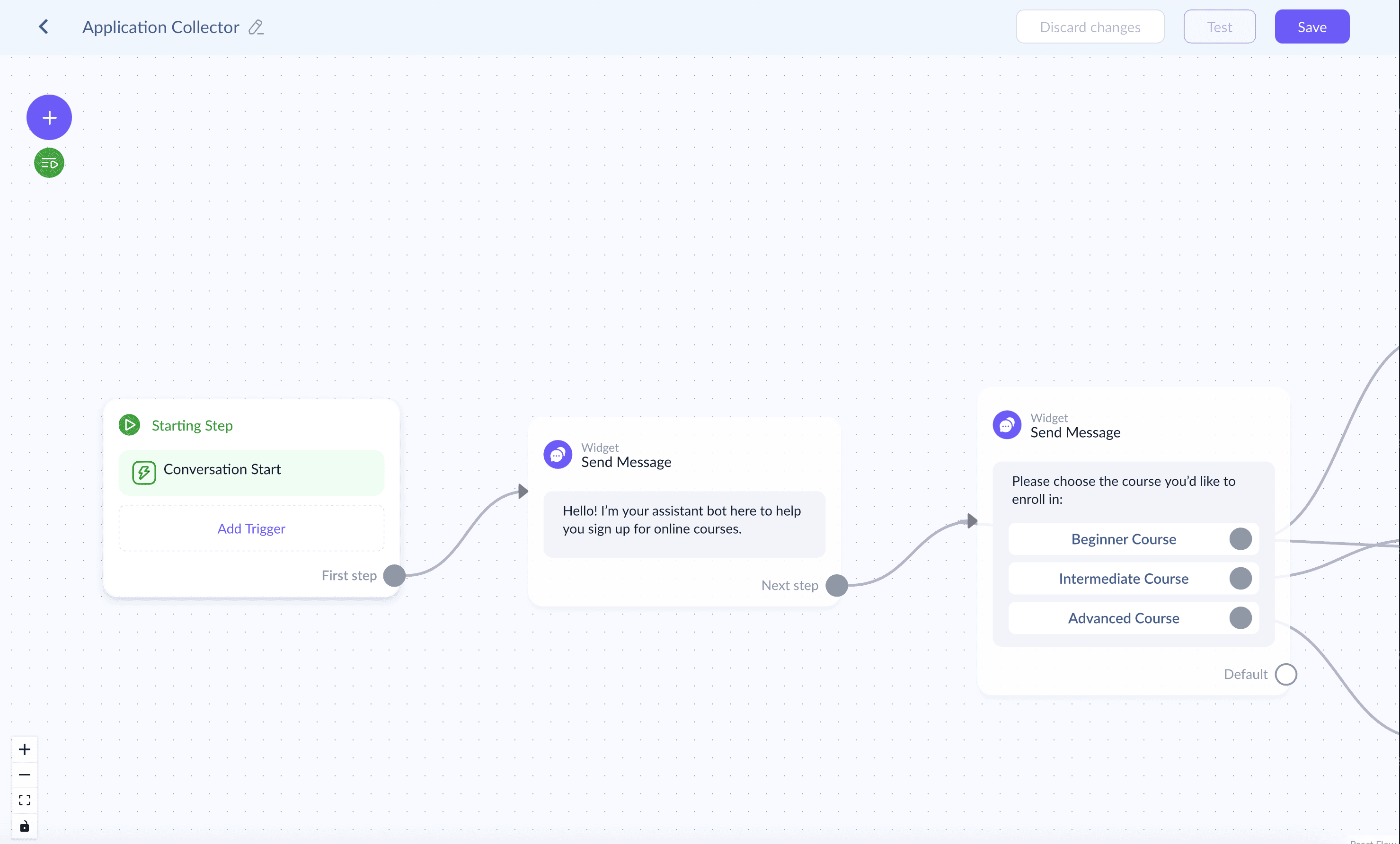
8. You can easily edit the content in the interaction nodes.
9. If you prefer, you can build your own flow using the available widget chatbot nodes.
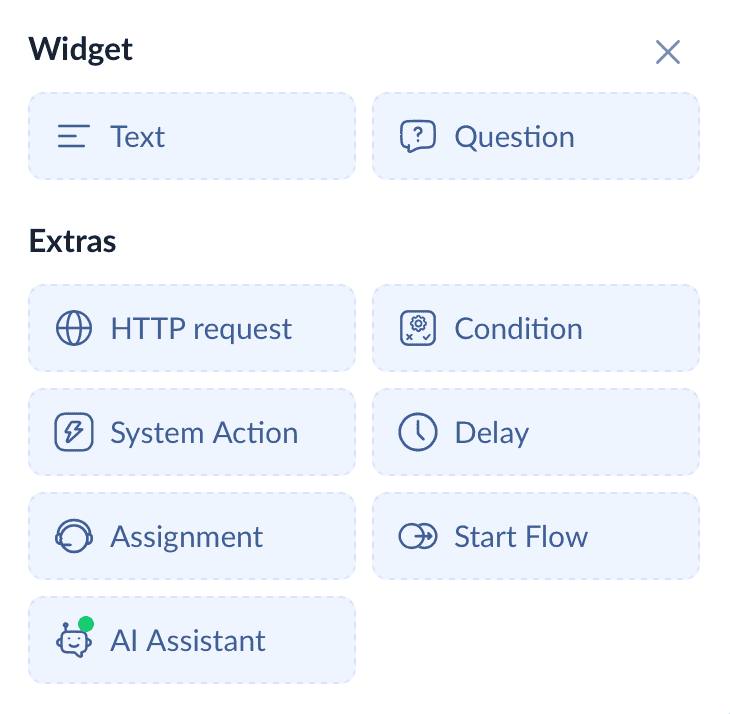
10. Click “Save.”
11. After that, Domino CRM’s chatbot builder will automatically generate the embed code. All that’s left is to copy it and paste it right before the </body> tag on your website.
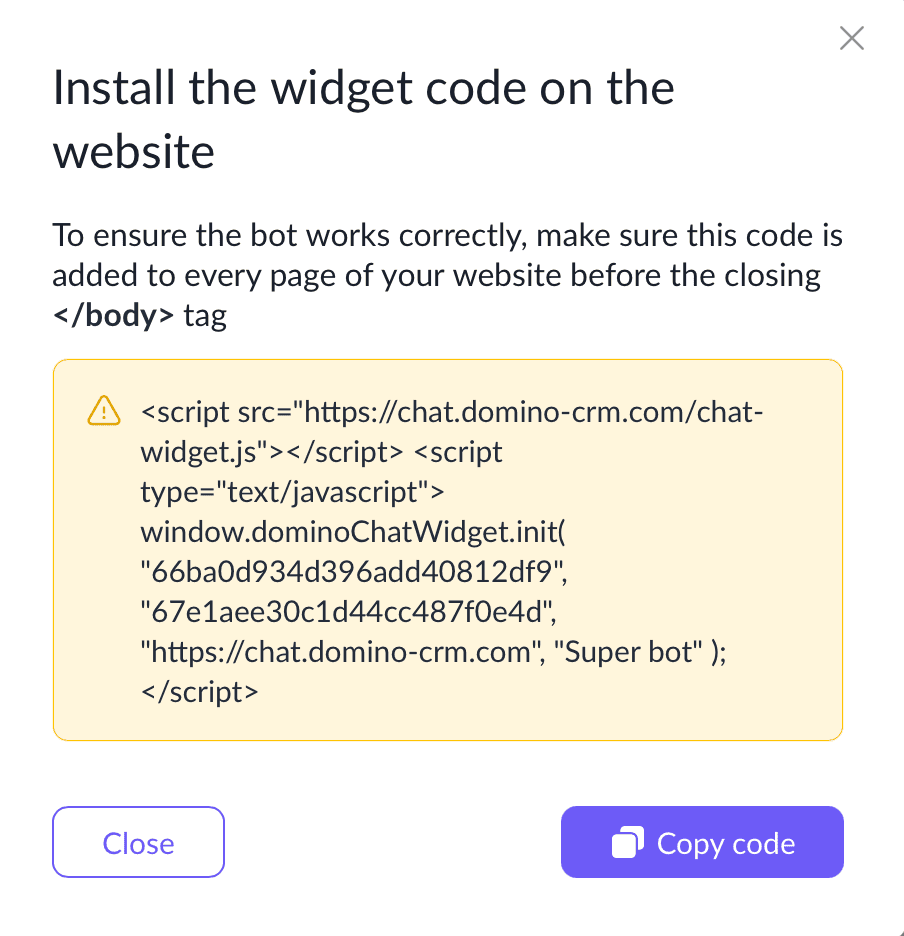
Create your first bot and see how much more effective your website becomes by engaging visitors and solving their problems!
You May Also Like

How Chatbot Nodes with Multimedia Help our Users
Why are messages with pictures, videos, and audio content are so helpful

How Our Profanity Filter Works with Domino CRM
Protect your group chats from profanities via the anti-profanity filter from Domino CRM!
