


September 24,2025
How Live Chat Works in Domino CRM
In Domino CRM, live chat, communicating with clients on behalf of your bot, is available through the 'Live Chats' section.
'Live Chats' let your team members reply as if they were the bot. They can introduce themselves if needed or stay 'behind the scenes' and continue the chat in bot mode. Best of all, an agent can jump into the conversation at any moment and still keep sending messages on behalf of the bot.
In practice, this means an agent is writing, but the client receives messages from the bot. This gives two major benefits:
1. Agents do not need personal or corporate Telegram accounts. It is enough that they are part of your team in Domino CRM.
2. Clients always chat with the same familiar bot. At the same time, a response is guaranteed: sooner or later, someone from your team will join the conversation.
The 'Live Chats' section in action
In the 'Live Chats' section, a user will appear, along with their full message history, as soon as they write to the bot.
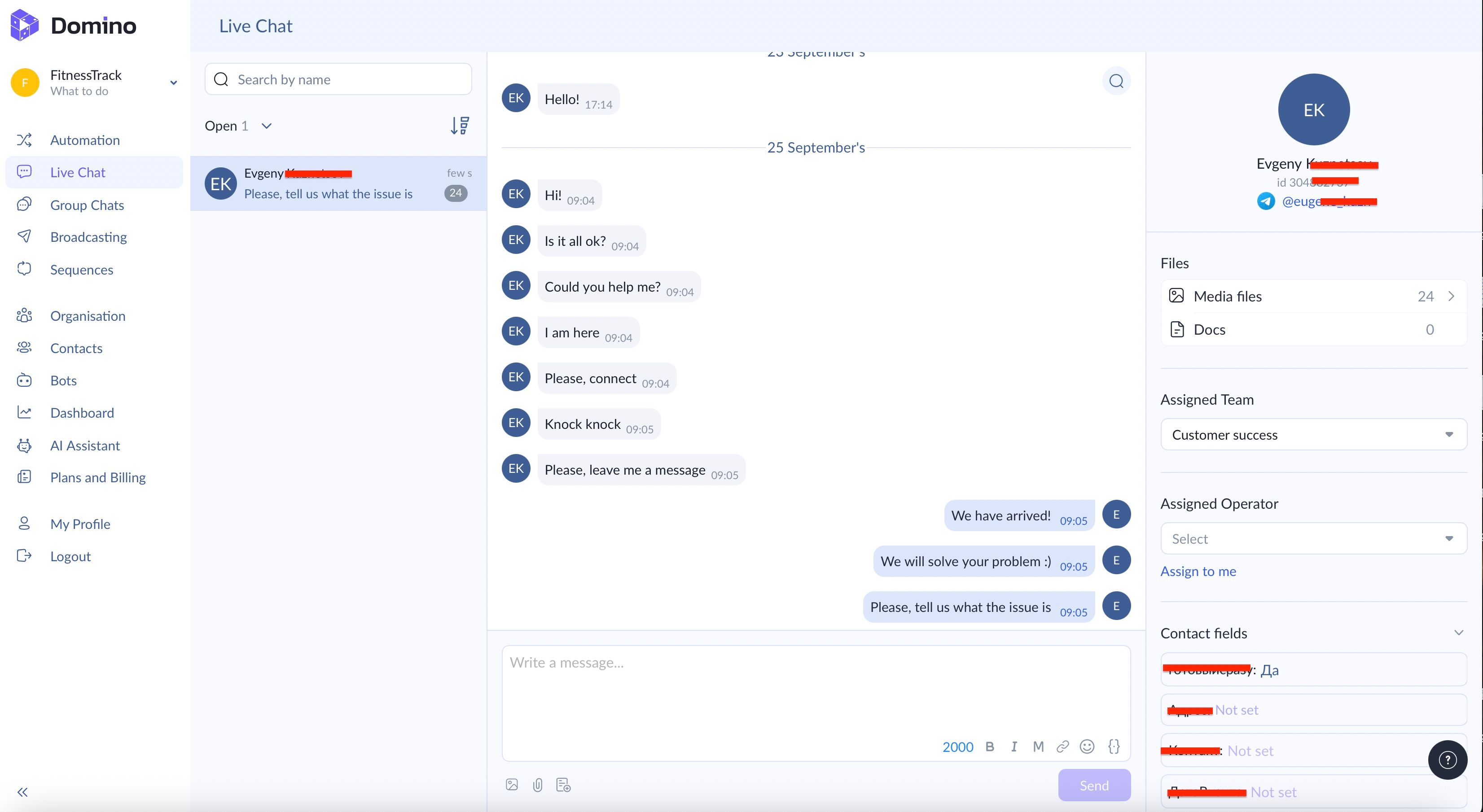
You can also leave internal notes in Domino CRM, visible only to agents. They help record details and agreements. If a client needs to be transferred to another agent, these comments make it easier to quickly get up to speed on the conversation.
Flexible filters for live chats
All conversations can be easily filtered: open, closed, or assigned to a specific agent or team. This makes it simple to find the right chats and keep processes under control. (Conversations are automatically closed after 24 hours of inactivity, or an agent can close them manually from the right sidebar using the 'Close Conversation' button).
You can also sort live chats by how recent or old they are.
Contact Sidebar
When working with a specific client, the right-hand panel displays:
1. Assigned teams and managers
2. Files and documents shared in the conversation
3. Contact fields (e.g., address, visit date, etc.)
If needed, you can also block a contact. In this case, the bot will stop receiving and replying to their messages (useful if a user is behaving inappropriately or is on your blacklist). To do this, simply use the 'Block' button in the sidebar.
This way, you have both the full chat history and all key client details in one place.
Try our live chat functionality in action!
You May Also Like
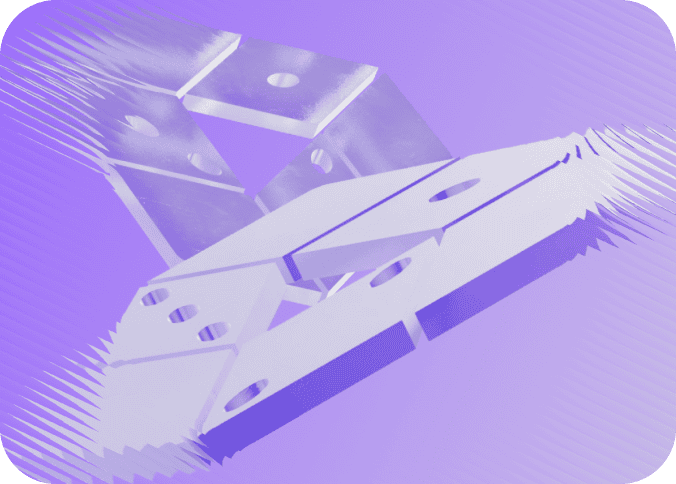
Domino CRM Update: Videos, Link Tracking, and a Smarter Message Node
What to find in our September product update? Videos, links, and the new flow editor

How to Work with Prompts for a Chatbot in Domino CRM
Creating a prompt for your AI-powered chatbot in Domino CRM
