


June 23,2025
Team Management Made Simple in Domino CRM
A company’s success often depends on how well its team is selected and structured. Domino CRM’s builder offers all the tools you need to manage this effectively. Here’s how to make the most of them.
Multiple Organisations Under One Account. A single Domino CRM account can include multiple companies (and each company, in turn, can have multiple teams). To add a new company, go to the 'Organisation' section, click '+ New Organisation', and enter its name.
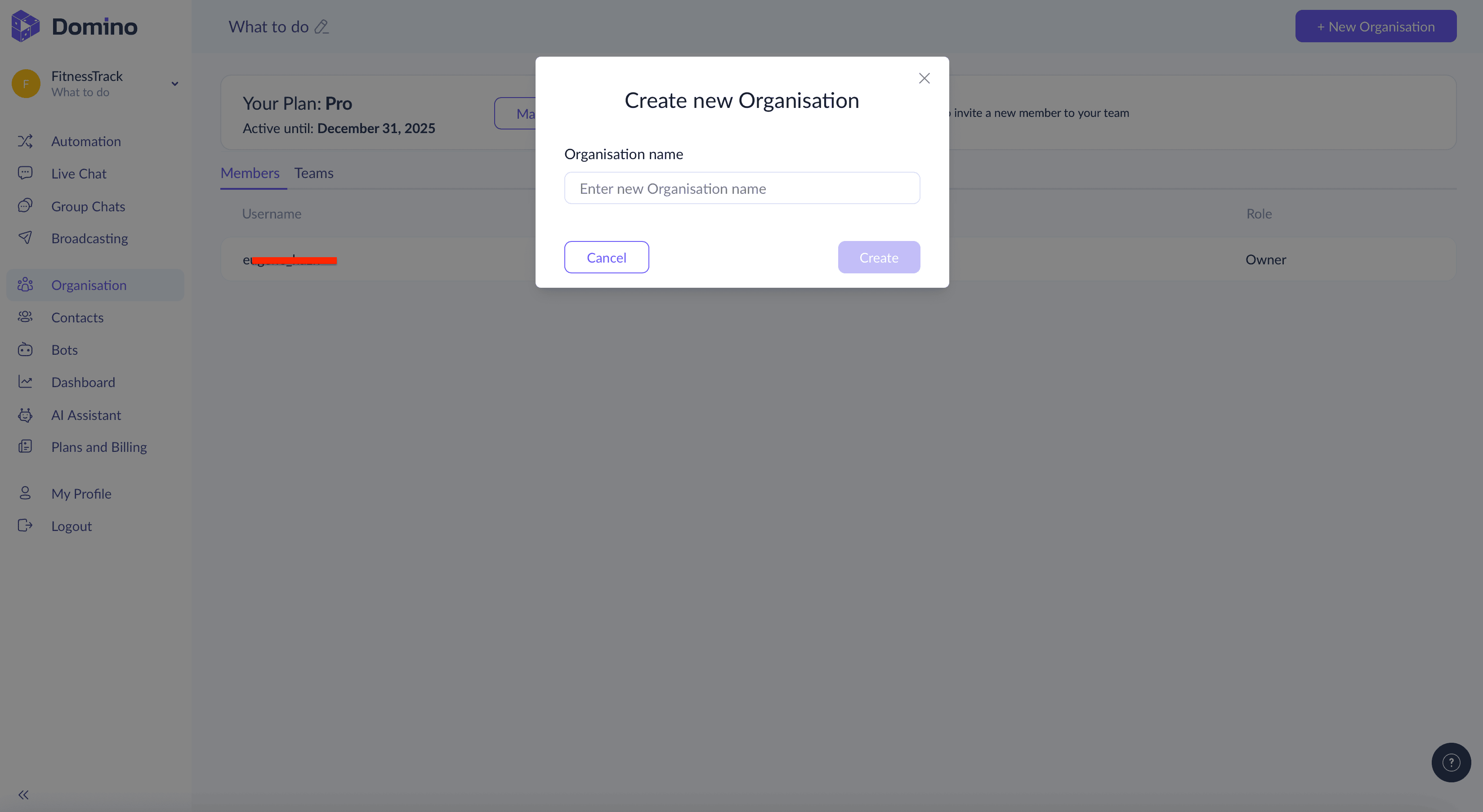
Managing Team Members. Once you’ve selected a company, you’ll see two tabs: 'Members' and 'Teams.' Members are the people active in your organisation.
In the 'Members' tab, you can:
– Click 'Generate Link' to send an invitation to a new team member.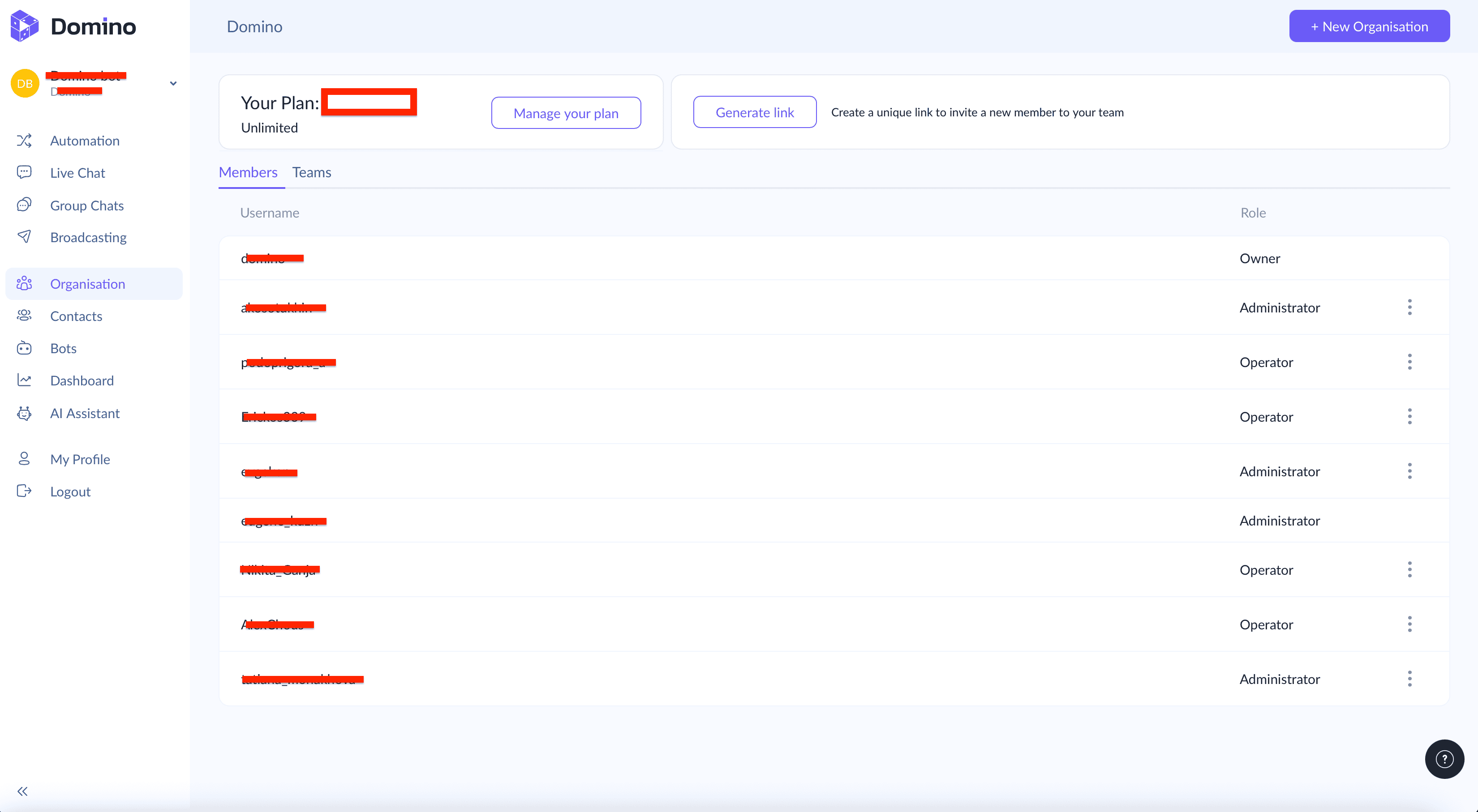
– Manage user roles. Click the three dots next to a member’s name to either remove them (e.g., if they have left the company or been moved to another organisation within Domino CRM) or assign a new role.

Clicking 'Change Role for' will offer three options: Administrator, Manager, or Operator.
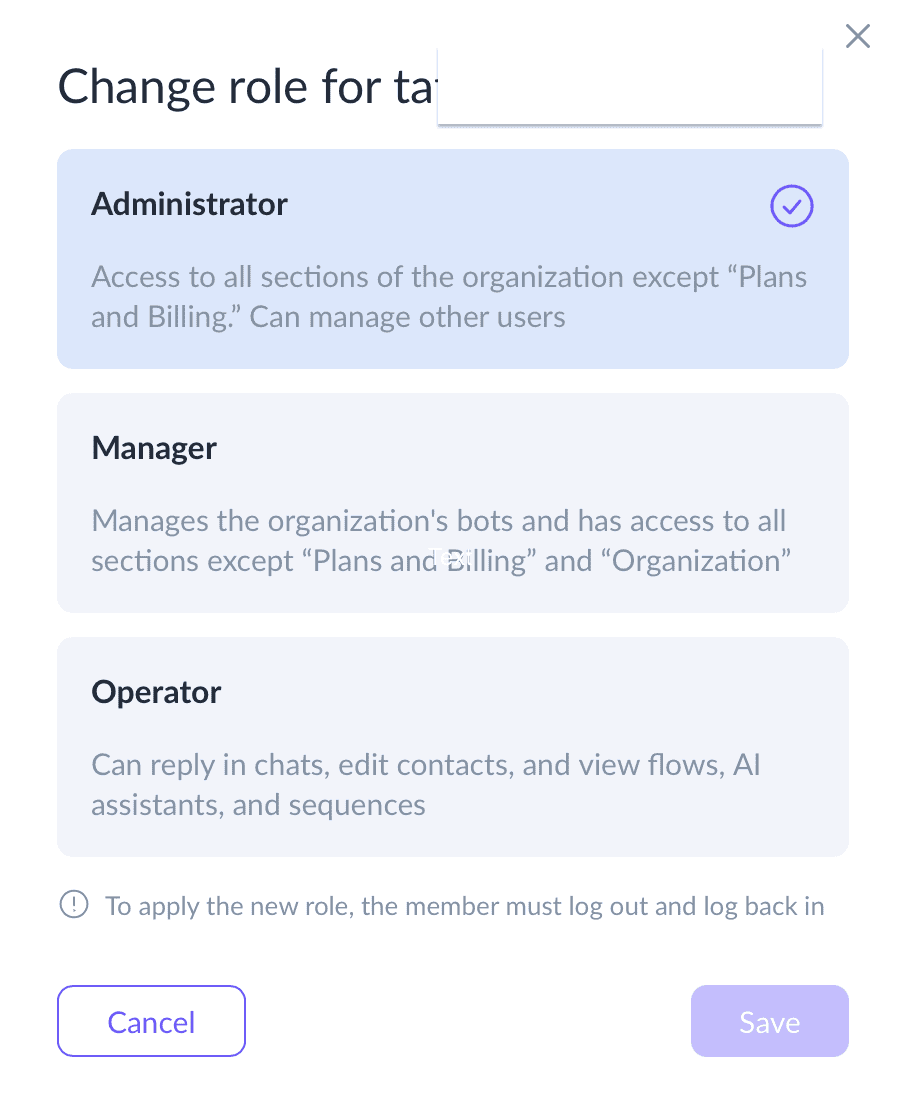
Managing Teams. In the 'Teams' tab, you’ll see a list of all teams within the selected company. To view a specific team, click the arrow to the left of its name. This reveals a list of team members (by their Telegram names) and a '+ Member' button. Clicking the three-dot icon also allows you to delete the entire team if needed.
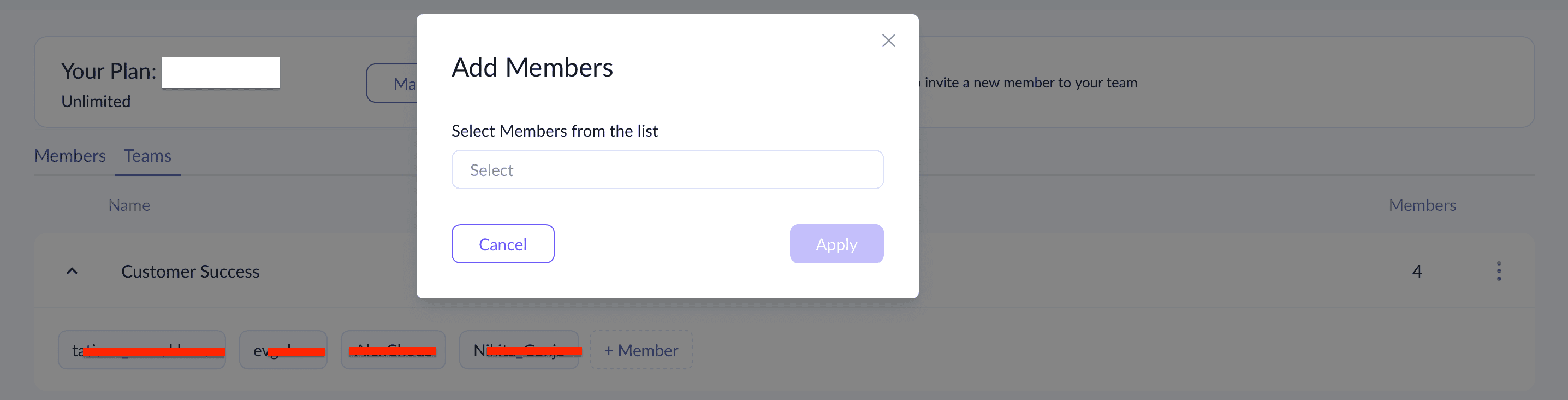
Domino CRM’s team structure gives you the flexibility to assign access levels and adapt quickly to changes. Adding members and managing roles takes just a few clicks, everything is right where you need it. With Domino CRM, you stay in control of who’s involved and how, without wasting time on unnecessary setup.
You May Also Like

New Features Have Arrived
Several helpful new features for our users have been added

Another upgrade of Domino CRM in 2025
New features in Domino CRM: team roles and flows without bots
